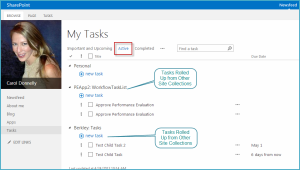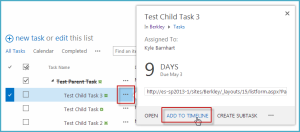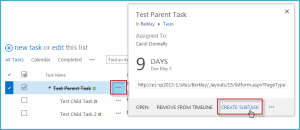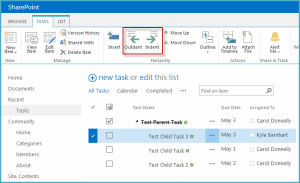What to Love and What to Hate (Or at least be annoyed at)
Ok, I’m a big fan of SharePoint. I’ve been drinking the cool aid for years and have been super excited to be deploying SharePoint 2013 both internally and for our early adopting clients. As I’ve started using the solution I have noticed things that I love and things that make me a little annoyed at Microsoft. Let me start with the positive improvements with the SharePoint Task App (List).
Cool New Features to Love
1. Task Roll Up Awesomeness
Task roll up was never anything to get excited about in SharePoint2010, it just didn’t function across multiple site collections and to build a best practices deployment you really need multiple site collections. SharePoint 2013 has finally solved this for us with an excellent roll up view out of the box in your My Site.
2. The Timeline Functionality
Microsoft took a lesson from Microsoft Project Server and implemented similar Timeline functionality in SharePoint 2013. You will get a Timeline automatically on a Task List or Project Site, but you can add it into anywhere you want and associate it with the data source you want it to display.
To Add a Task to Your Timeline:
- Hover over the … associated with the Task and click
- In the Dialogue box that appears click Add To Timeline
- Ta da! Your Task will now appear on your timeline as a call out or a bar depending on how you’ve configured your timeline.
You can also customize how your timeline looks by adding colors to the Timeline or to specific tasks. You can also control what you show on your timeline and weather to display tasks as call outs or bars. To access these controls perform the following steps:
1. Navigate to the site/list you want to edit your timeline on
2. Click the Settings Icon and select Edit Page
3. Click the Timeline Header
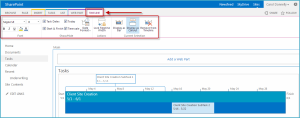
5. When you are done, click the Page Header and Select Stop Editing
6. Below is an example of colored timeline with colored task and tasks as bars and call outs
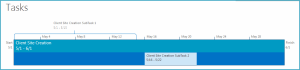 3. Complete a Task by Clicking a BoxAnytime I’m implementing SharePoint, I’m always keeping in mind the number of clicks I’m creating for the end user, so this new feature really excites me. Now, end users can complete a task by simply clicking a box. Way to go Microsoft!
3. Complete a Task by Clicking a BoxAnytime I’m implementing SharePoint, I’m always keeping in mind the number of clicks I’m creating for the end user, so this new feature really excites me. Now, end users can complete a task by simply clicking a box. Way to go Microsoft!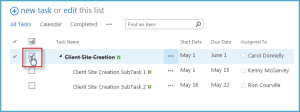 4. Parent/Child Task RelationshipsSharePoint 2013 allows us to create subtasks beneath tasks.
4. Parent/Child Task RelationshipsSharePoint 2013 allows us to create subtasks beneath tasks.
This can also be accomplished by Indenting or Out denting Tasks.
What’s Missing… Time to Be Annoyed: Send Email on Task Assignment
Remember back in 2007 and 2010 SharePoint versions where you could go into the Advanced Settings and check a little box that would automatically send out emails to users when a task was assigned to them? I really loved that feature and used it all the time. It’s unclear why Microsoft stripped this feature from SharePoint 2013, but it’s really, really disappointing. You can still find this functionality in the Issue Tracking App, but this app doesn’t provide the pretty roll up to your My Site.
For more on what is new in SharePoint 2013, check out the top ten things you need to know!