In July 2020, Microsoft rolled out its anticipated Microsoft Lists templates. Keeping track of projects and organizing workflows in Microsoft 365 is now easier than ever.
The smart Lists app is surprisingly easy to use. You can access Lists directly or embed a list within Microsoft Teams. Alternatively, you can create a list from the Lists app in Microsoft 365. With many companies looking to increase team collaboration, Microsoft Lists is, unquestionably, a tool for its time.
Below, we reveal just what you need to know about Microsoft’s smart information tracking app.
How Does Microsoft Lists Work?
Specifically, Microsoft Lists allows you to create, update, and share lists with anyone. With preset lists, you can either create your own or customize a ready-made list.
As mentioned, you can access Lists as an app through the Microsoft 365 launcher or on Microsoft Teams. It’s even possible to create a list in Microsoft Excel and then use the import feature to transfer your document to Lists.
Because of the recent global pandemic, more and more employees are working from home and away from the office. Presently, 20 major companies have given permission to their employees to work remotely in the long term.
Lists allows you to create, update, coordinate, and share information with members of your team even when you’re away from each other. This makes tracking information like asset purchases, inventory, event itineraries, or travel schedules more efficient, saving your business time and reducing workplace frictions.
Microsoft List Templates
There are ready-made templates included within the app to help you get started on making lists. From there, it’s easy to customize your list based on the tasks at hand. Below, we highlight some of the templates included; each can be modified as necessary.
- Asset manager: Used to keep track of physical assets, you can customize the asset manager to include the date of purchase, serial number, costs, subsequent repairs needed, and additional notes about the asset.
- Recruitment: A simple way to manage the hiring load, this template saves Human Resources lots of time. With the ability to easily organize the candidate’s name, position, interview times, social media profiles, and resumes, the whole team can be kept up-to-date on potential new hires.
- Onboarding: The same can be said for the employee onboarding template. Managerial staff can keep track of team meet-and-greet events, onboarding tasks, and work items.
- Issues: The issue template is great for organizing and handling issues that arise in the normal course of business. You can assign authorized personnel to each task and utilize special priority codes for each.
- Work progress tracker: Looking to organize that massive workload for a client? The work progress tracker can easily assign projects, set start and due dates, manage tasks, and track progress.
- Travel: Frequently on the road? The travel template can help manage trips, hotel and airline costs, and HR approval for expenses.
Customize Microsoft List Templates
As mentioned above, you can customize lists to meet your team’s needs. Chiefly, the most popular features include color formatting; asset, routine, inventory, and contact tracking; column editing; permissions customization; and mobile list management.
Meanwhile, the share setting can allow certain members access to specific lists to help prioritize tasks within an organization.
Overall, Microsoft Lists facilitates collaboration, even when employees work remotely. Specifically, this productivity app allows employees to share incidents, brainstorm solutions, and implement strategic fixes while working from diverse locations.
If you’d like to learn how Microsoft Lists can help your business preserve financial viability and increase productivity in a volatile marketplace, contact us for an expert consultation today.