We all know what folders are and have opinions about whether we love or hate them. End Users LOVE folders, it reminds them of the good ole days of file shares where governance was absent and retention was only a myth.
Those who truly get a little excited about enterprise content management, like myself, said NO to folders in SharePoint 2007 and instead embraced SharePoint content types, metadata and personalized views with grouping for the purpose of building records solutions for our teams and clients.
I felt a sense of trepidation when I first heard folders had been revived in Microsoft’s SharePoint 2010 release. Since I do drink the Microsoft Kool-Aid, I did my research, tested the upgrades and found they had indeed rolled out something worthwhile, but I caution there are only THREE reasons that anyone should be using folders in their ECM (Enterprise Content Management) roll outs and these still apply to SharePoint 2013.
1. To Scale a Library
It’s true, if you want to cram millions of files in a single document library folders can be your friend. SharePoint 2010 can hold a maximum of 30 million files per library by nesting folders, or using standard view.
2. To Use Location Based Metadata
This is one of my FAVORITE features introduced in SharePoint 2010. I’m always surprised at the small number of users in the SharePoint community who have used or even heard of this feature. This really comes into play when you think of the difference between your Content Consumers and your Content Contributors.
In the ideal scenario we want to make it easy for both of these user groups to work within their portal. Consumers don’t want to click through six layers of folders to find what they are looking for, often to only have to click back out and dig down another folder hole. Contributors, on the other hand, don’t want to have to tag their documents with a bunch of metadata. They remember the simpler days of the file share where they could throw their content without any prompts to tag additional details.
SharePoint’s Location Based Metadata allows you to implement a harmonious solution that pleases both your Contributors and your Consumers. First, come up with your information architecture. Sound content type and metadata structure are keys to any successful implementation. Next, build that folder structure you so dread. In your library settings you will find the ability to set location based metadata. At each folder level you can determine metadata defaults in the Library Settings. Now, when your Contributors load their files they will be automatically tagged with the correct metadata. Ta da!
This means you can create views for your Consumers where you’ve stripped the folders and created meaningful views based on the information architecture you are so proud of.
Man it feels good to please everyone, at least some of the time.
3. For Folder Based Permissions
It’s never MY ideal scenario to break permissions to the folder level, but let’s be honest with ourselves, sometimes there is a client need and SharePoint 2010 gave us the option to set permissions here.
That’s it, if your reason isn’t one of the three above then stop in your tracts and rework your information architecture to build a more solid foundation for your enterprise content management deployment within SharePoint. Your users may need a little more education on how to use the system, but the investment is going to be a long term one and cutting corners by using folders needlessly to please the user will only turn around and bite future you in the behind.
Find more SharePoint best practices here!