We Make Software
BETTER
#1 Most Trusted Software Consulting & Development Company in North America
Custom Software Consulting & Development, Microsoft 365 Consulting, Analytics, Data Management & Systems Engineering Since 2003.
Entrance Software Consultants Help Companies Buy, Build, and Integrate Software Apps that Deliver Better Business Results.
People are frustrated by the software they use at work. The tools they need to do their jobs are either non-existent, old, or don’t work well, which ultimately leads to a negative impact on the business.
Our goal for every project is to enrich your work and improve your productivity with software & apps that deliver better business results.
With an entire team of US based programmers, it made working through the process of development effortless.
We have tried offshore solutions in the past and the value of having a domestic team made all the difference in the world. "
What It Means to Work With a Team of Experts That Specializes in Custom Development Projects
We try to take as much of the risk out of big software projects for our customers as possible. We work hard to finish our projects on time, on budget, and we make sure your users receive training and support.
Before we begin to architect a custom software solution, we delve into the true business drivers for the technology. We execute the detailed work of designing and developing technical solutions with those business drivers in mind.
Each project we deliver incorporates some element of custom software development, which allows us to tailor a truly tailor-made solution, whether you buy or build, to your needs.
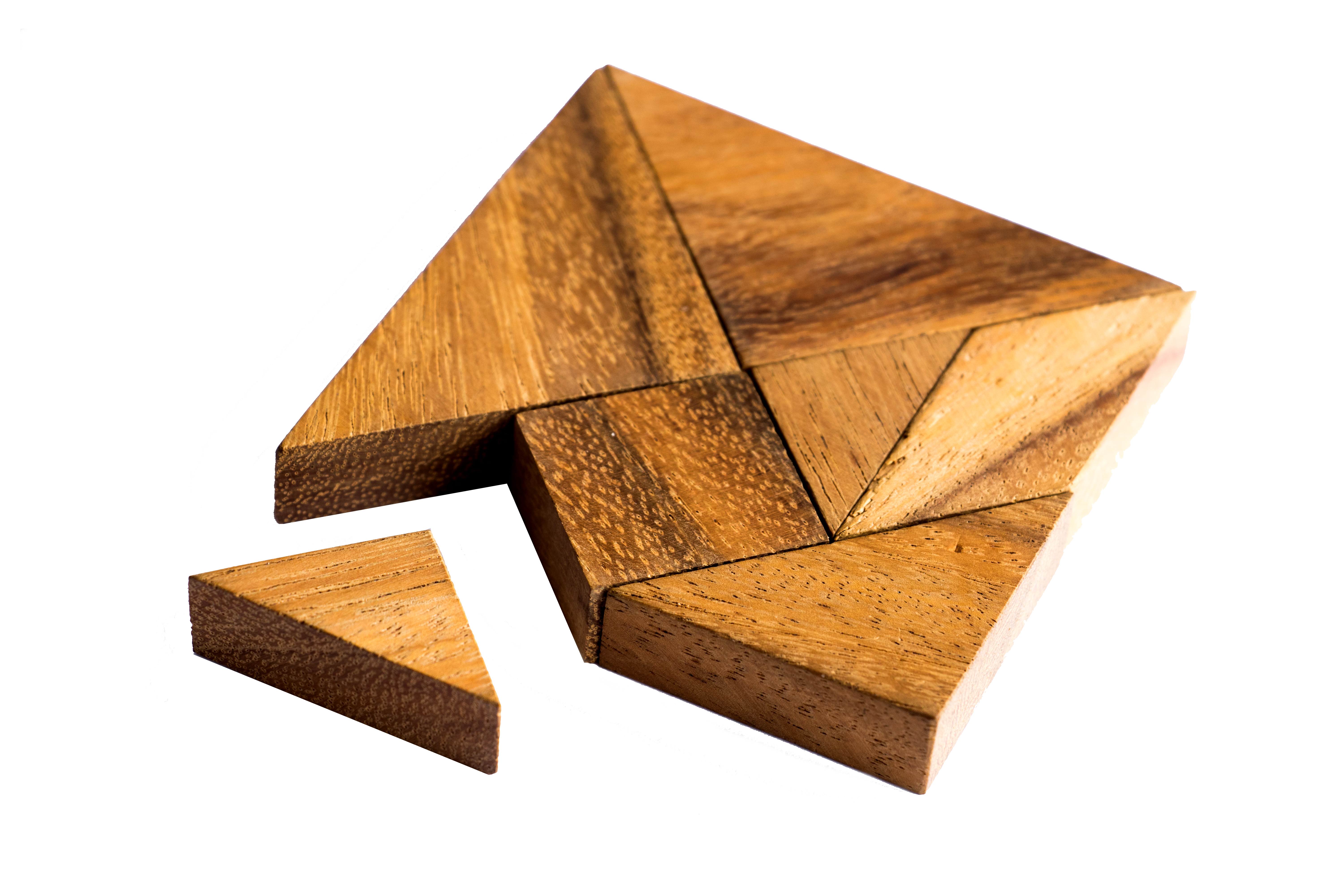

services
Custom Software Development
Whether you need custom apps developed for mobile, web or desktop, we help our clients build and upgrade custom software to automate business processes with a balance of technical and deep industry-specific expertise. You can utilize the power of the cloud to cut development costs substantially – find out how!
services
Many businesses deploy Microsoft enterprise productivity tools like Office, Teams & SharePoint with disappointing results, but our clients LOVE IT!
Whether you move to the Microsoft 365 cloud or stay “on prem,” we can help dazzle your users with custom intranets, forms & workflow solutions, records management, and collaboration solutions.
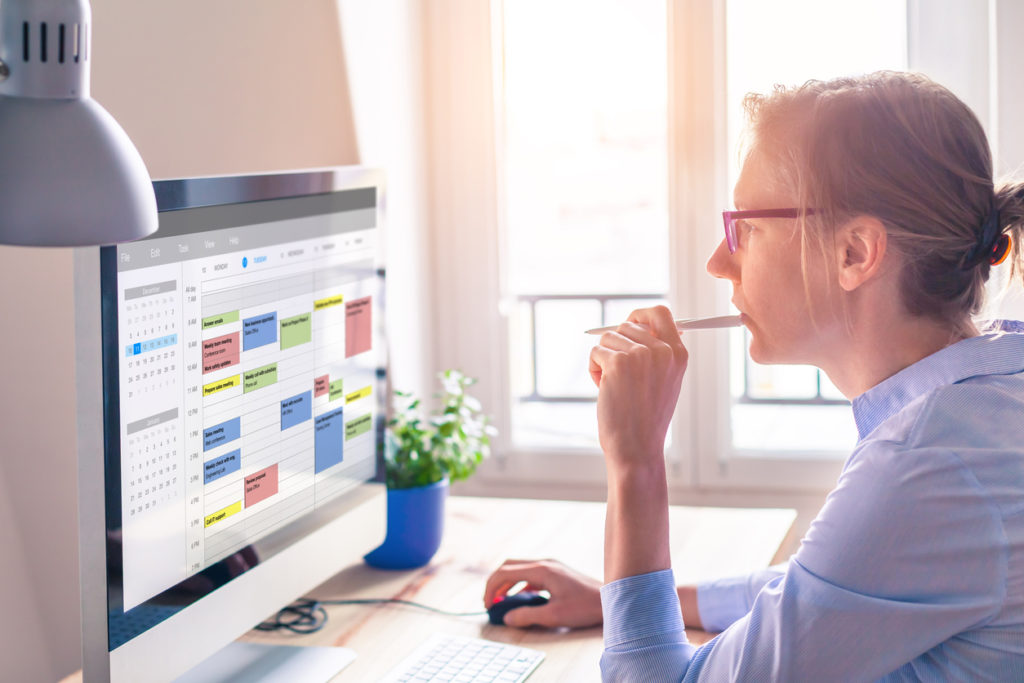

services
Whether you’ve got big data or small, fast data or slow, our business intelligence consulting services help our clients deliver data management & analytics solutions that break down departmental data silos.
Create actionable business insight for the executive team, and enable teams to be more productive with data visualizations & dashboards. Our experts can work with analytics platforms like Tableau, TIBCO, and Microsoft Power BI to provide the right tools for the solution you need.
services
Our software consultants can help you build a scalable IT strategy that fits your business data ecosystem and aligns with your company’s cloud initiatives and budget.
Our software consulting team can help you take an application inventory to determine your needs, evaluate your vendor options, and help you develop selection & implementation criteria to create a center of excellence for your business teams.